
- Kon boot full version how to#
- Kon boot full version windows 10#
- Kon boot full version password#
- Kon boot full version Pc#
- Kon boot full version windows 7#
Microsoft Windows Vista Home Basic 32Bit/64Bitĭisk encryption is not supported (ie.
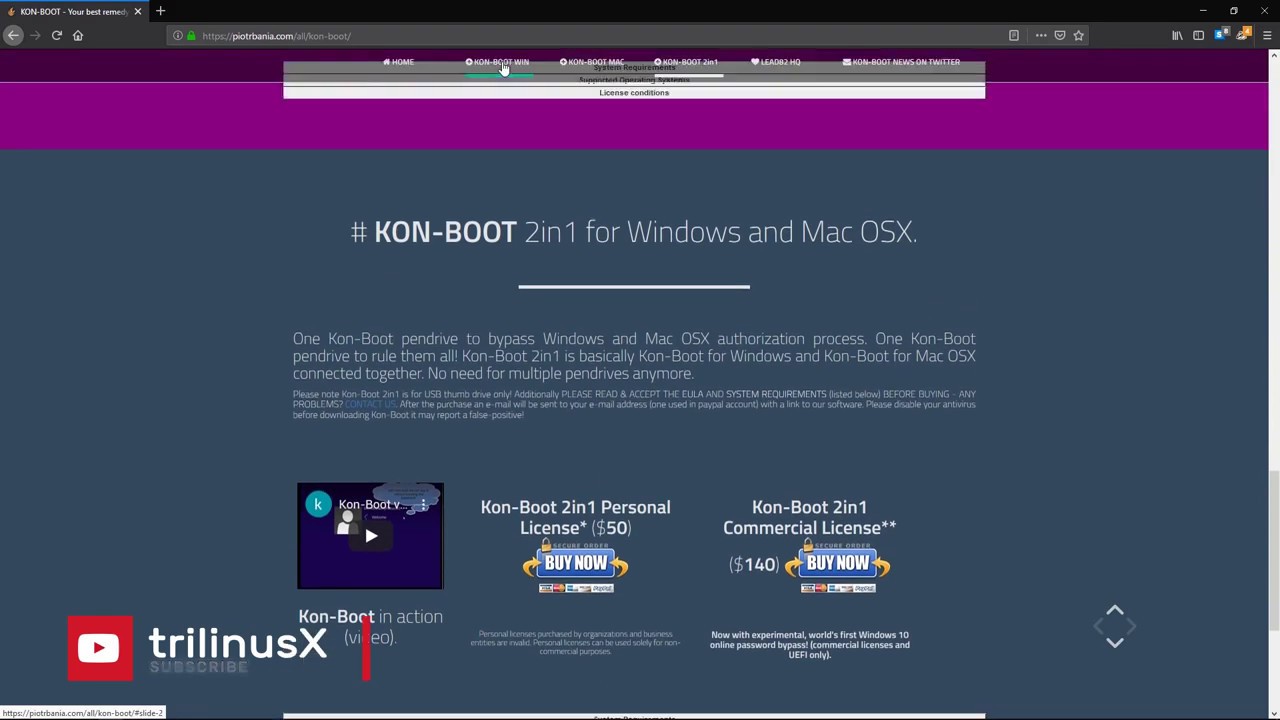
Microsoft Windows Vista Home Premium 32Bit/64Bit Microsoft Windows Vista Business 32Bit/64Bit Microsoft Windows Vista Enterprise 32Bit/64Bit Microsoft Windows Server 2003 Standard 32Bit/64Bit Microsoft Windows Server 2003 Datacenter 32Bit/64Bit Microsoft Windows Server 2003 Enterprise 32Bit/64Bit Microsoft Windows Server 2003 Web Edition 32Bit/64Bit Microsoft Windows Server 2008 Standard 32Bit/64Bit Microsoft Windows Server 2008 Datacenter 32Bit/64Bit Microsoft Windows Server 2008 Enterprise 32Bit/64Bit
Kon boot full version windows 7#
Microsoft Windows 7 Home Premium 32Bit/64Bit Microsoft Windows 7 Professional 32Bit/64Bit Microsoft Windows Server 2012 32Bit/64Bit Microsoft Windows Server 2016 32Bit/64Bit
Kon boot full version password#
Microsoft Windows 8 and 8.1 all versions (32Bit/64Bit - includes live/online password bypass)
Kon boot full version windows 10#
Microsoft Windows 10 all versions (32Bit/64Bit - includes live/online password bypass) Microsoft Windows 11 all versions (UEFI, 64Bit - required by Windows 11) Note: When typing a new password (when used the command with *), you will have to know that you don't see the password when you type.All Windows systems starting from Windows XP to Windows 11 Change user password way nr2: net user ''username'' ''newpassword'' Change user password: net user ''username'' * Remove Admin Rights: net localgroup administrators ''username'' /del Give new/existing user admin rights: net localgroup administrators ''username'' /add Add a User with password: net user ''username'' ''password'' Add a User without password: net user ''username'' To get into a Windows PC/Laptop using Cmd, you just have to ''Tap'' 5 times the 'Shift' button when you are on the lock screen, this will open the Command Prompt with Administrator rights. > Other ways using Cmd (The following commands need to be entered WITHOUT the quotes '' ) But there is a big chance that this easy step doesn't work on Windows 8/8.1/10. The easiest step to bypass a login screen is to choose the user you want and then just hit ''Enter''.
Kon boot full version how to#
In this step I will show you how to get in to an Account/PC NOTE: When you see Boot order in the Tab ''Boot'', then you will have to go to ''Boot Order 1'', hit the ''Enter'' button and then choose your USB Drive. When in your BIOS go to the Tab ''Boot'' and choose your USB Device.
Kon boot full version Pc#
Your PC will now boot into your UEFI/BIOS.ĥ. The second way to Boot from your USB drive:Ĭlick on ''Troubleshoot'' -> click on ''Advanced Options'' -> Choose ''UEFI Firmware Settings'' and click on ''Restart'' (When asked). When you see the option Use a device (or something like that), then you will have to click on this and choose the option to boot from USB. Your pc will restart in the 'Advanced Startup' MenuĤ. Go to your PC Settings (Not Control Panel)ģ. > Use this to easily Boot from your USB using the 'Advanced Startup' option (Windows 8/8.1/10 Only)ġ. As you can see Kon-Boot should now succesfully Boot Up.

The USB with ''UEFI'' in his name will only boot succesfully when you have a pc that supports UEFI boot and the other option without ''UEFI'' in it's name should boot on any PC.Ħ. Now go to the 'Boot' Tab and choose your USB Drive. When you have a newer PC that has 'Secure Boot' enabled, then you will have to disable 'Secure Boot' when you want to boot from an USB drive, this option can be found in your BIOS menu.ĥ. (When Windows starts up you will have to try it again).Ĥ. Now you have that specific key, you can boot into your BIOS by turning your pc on and constantly tap the button until the BIOS boots up. Now you will have to press the (right) Key to boot into your BIOS, if you don't know what hat specific key is, than you can go to one of the following two sites: (The credits go to the owners of the two sites)ģ. To boot using the BIOS menu you will have to shutdown your pc.Ģ. There are two steps for booting from an USB drive:ġ. In this step I am going to show you how to boot from your USB drive, if you already know how to do this then you can go to the following step.


 0 kommentar(er)
0 kommentar(er)
